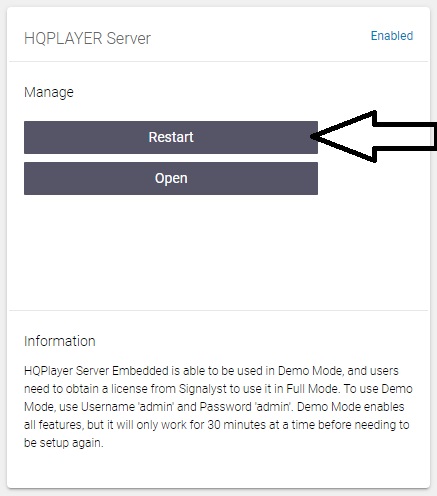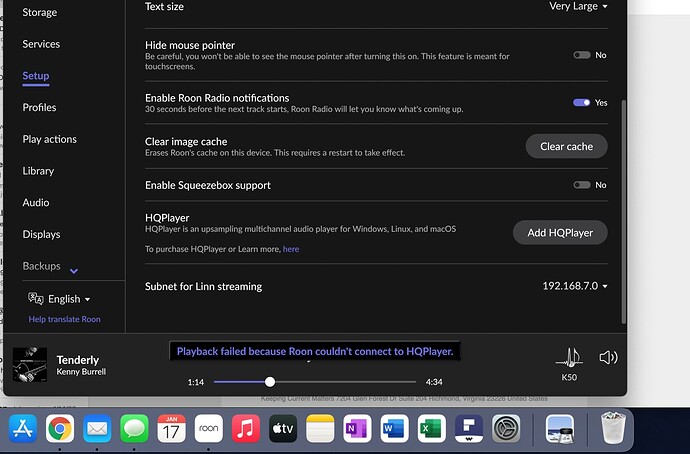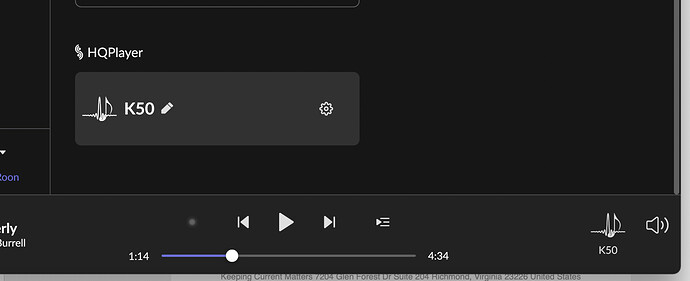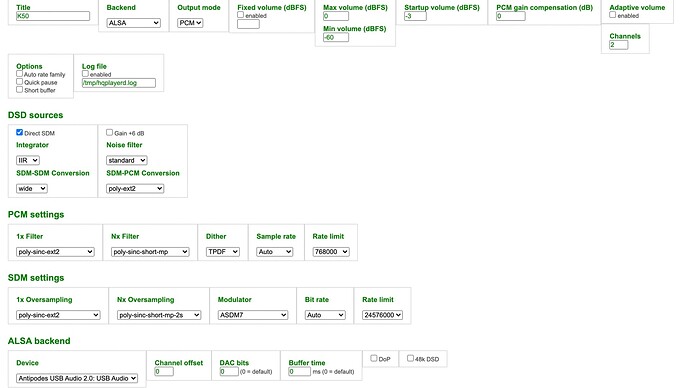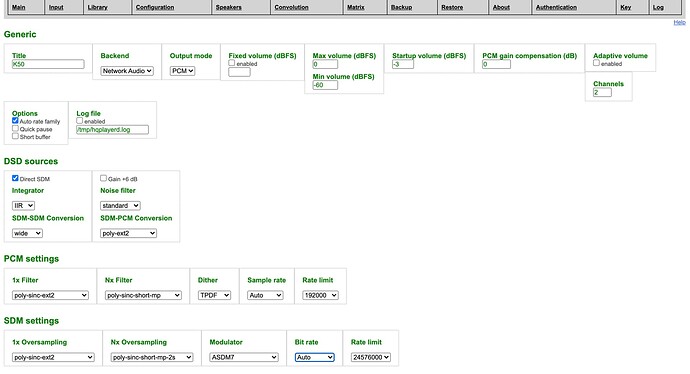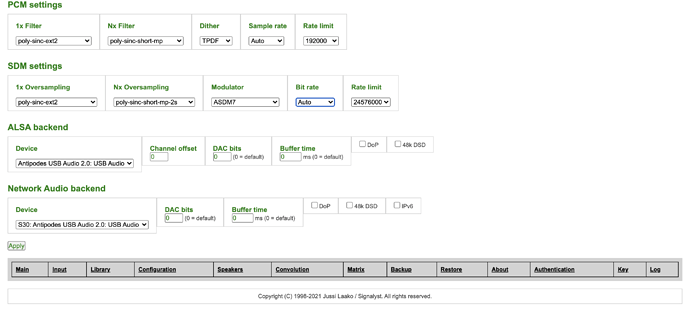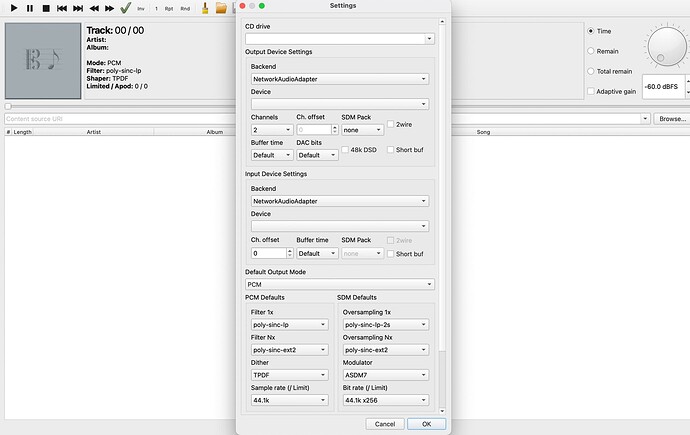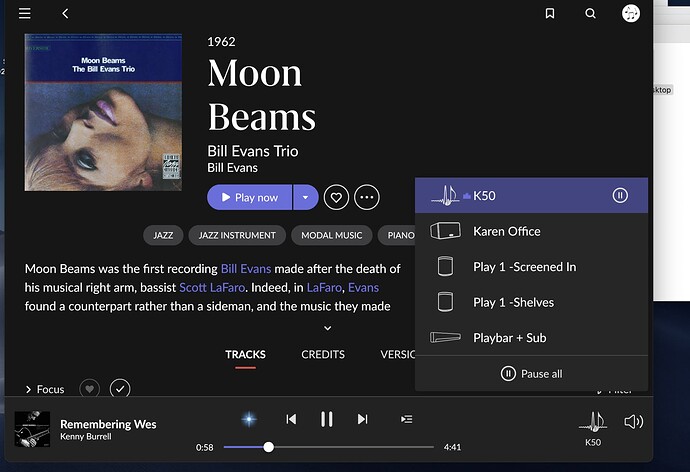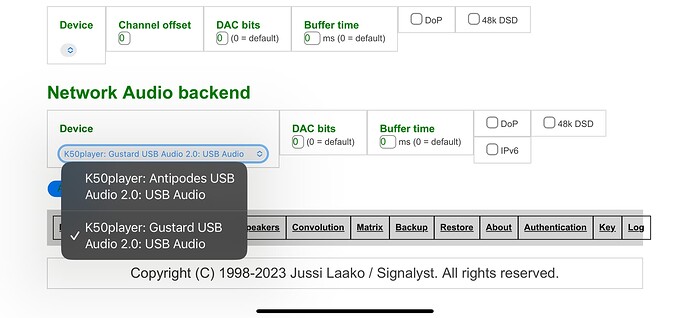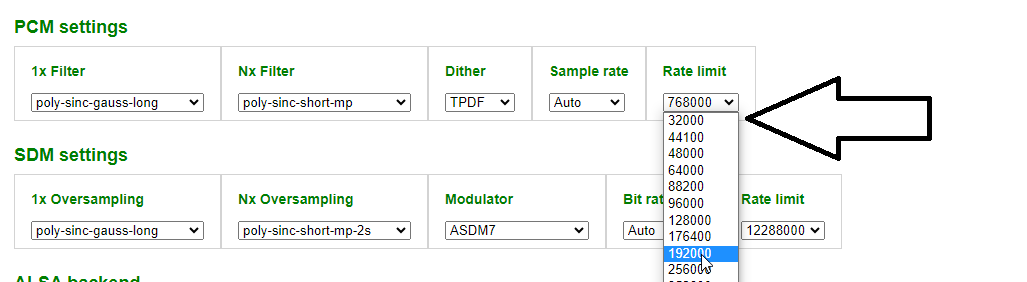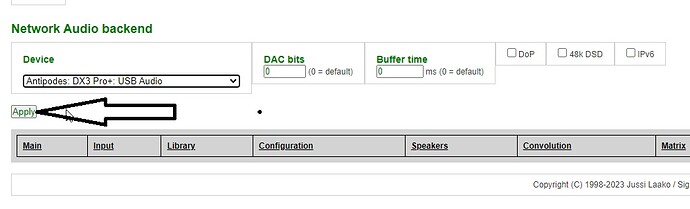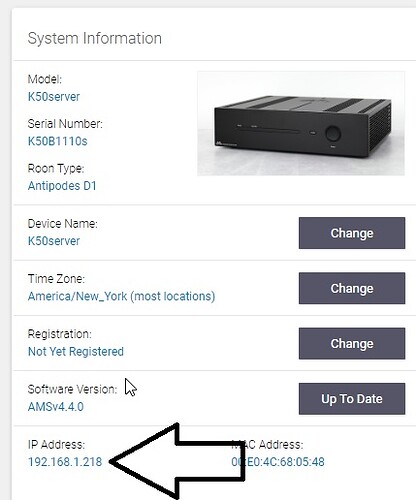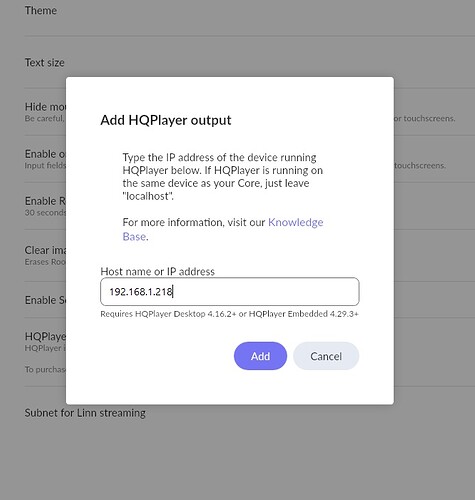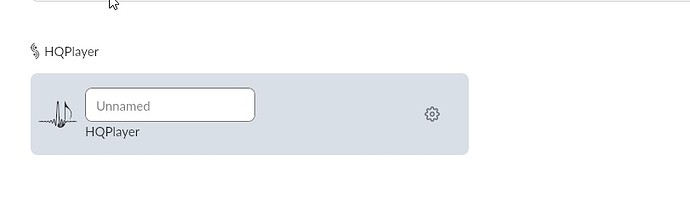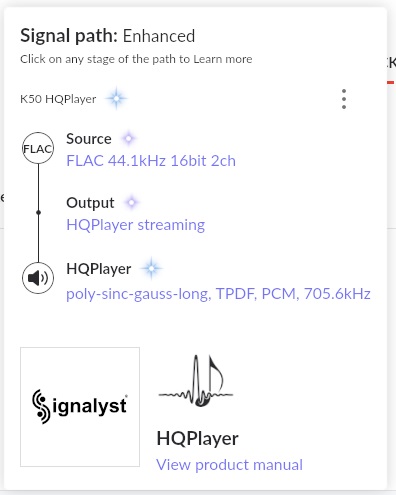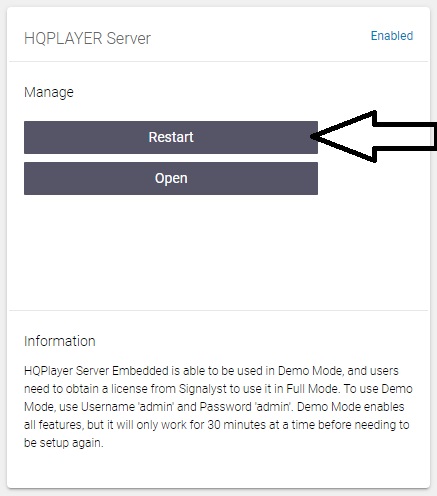If anyone needs help or a step thru instructional session on HQPlayer just book an appointment for remote access support and I’ll happily get it going for you.
For a two box set-up using Roon+HQPlayer use the dedicated pre-set, this enables both
HQPlayer Server and Roon Server as well as HQPlayer NAA on the player.
Launch HQPlayer Setup from the Solution Dashboard, use admin and admin to log in.
Inside HQPlayer Set-Up
Use Network Audio and tick Auto Rate Family
Set the PCM bit-rate so that it is not higher than your DAC can handle
Set the Network Audio Back End to match your selected output on the Antipodes, note that Antipodes: Antipodes USB Audio 2.0: USB Audio is the internal connection to the re-clocker, in the example below DX3 Pro+ is USB out of my K50
Click Apply
OK, so now HQPlayer is setup, now you need to set Roon up with HQPlayer.
Get the IP Address of your server from the dashboard
Inside Roon, go to Settings / Setup / HQPlayer - add the IP address of your Server to the add HQPlayer pop out box
Awesome, almost there, Go to Settings / Audio you should see HQPlayer, name it whatever you like, select it as your playback “zone” play a track
You should see HQPlayer in the signal path, with your set filters and sampling rate
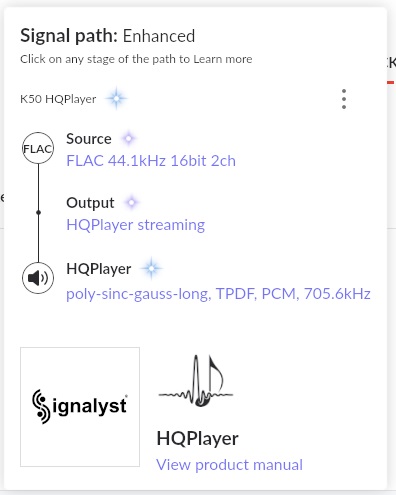
As mentioned the Trial is 30 minutes from the start of the HQPlayer process. When you restart HQPlayer, you get another 30 minutes of trial. License key removes this limitation.
Re-start HQPlayer server in the server tab of the dashboard