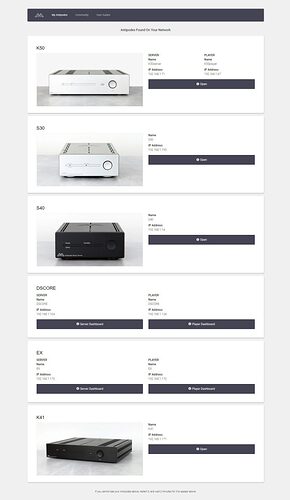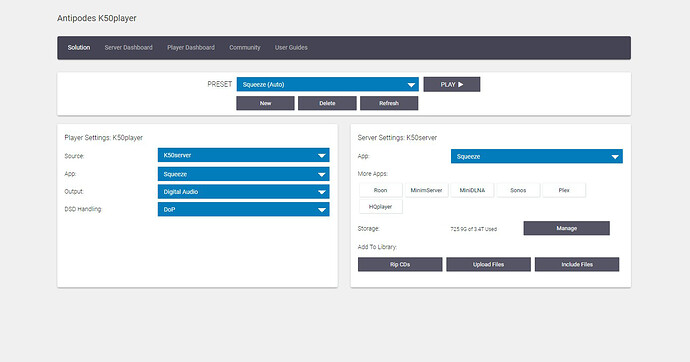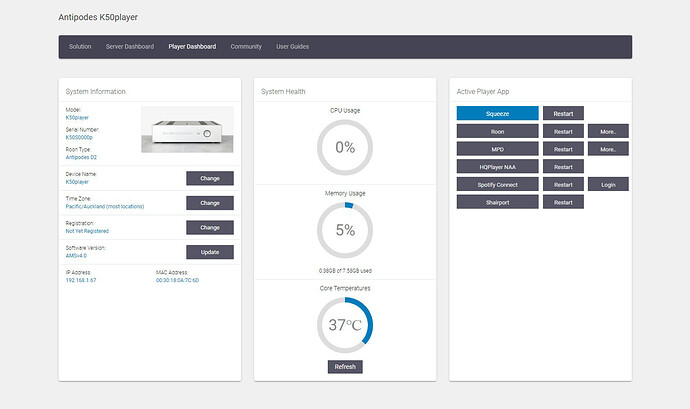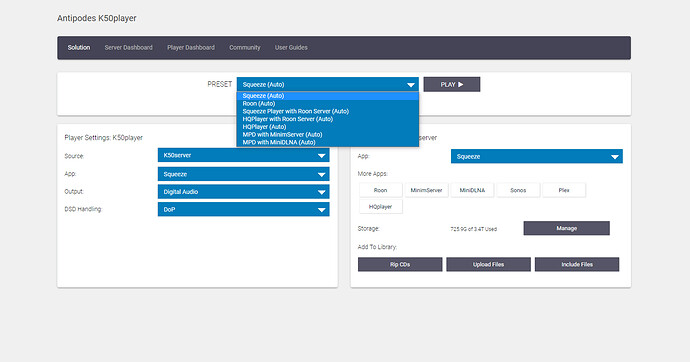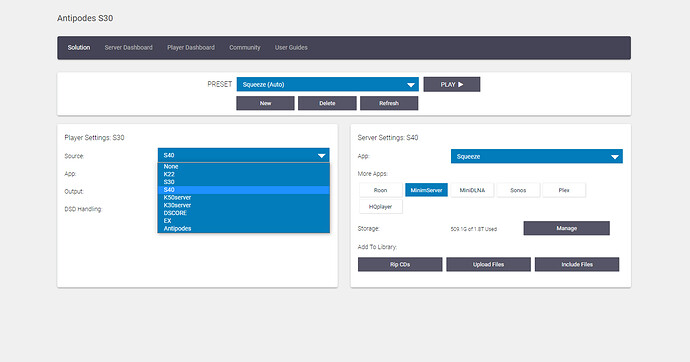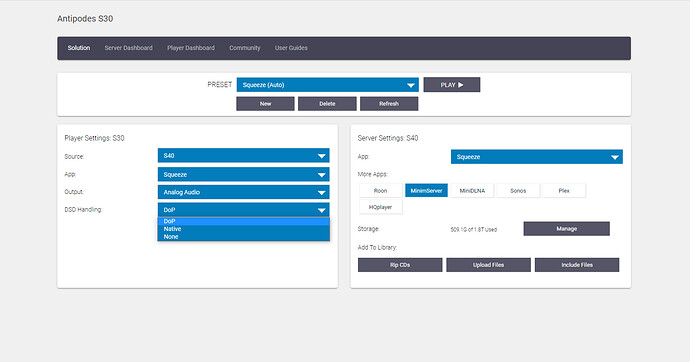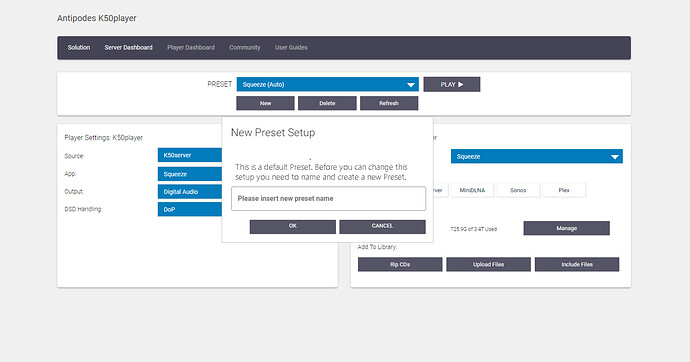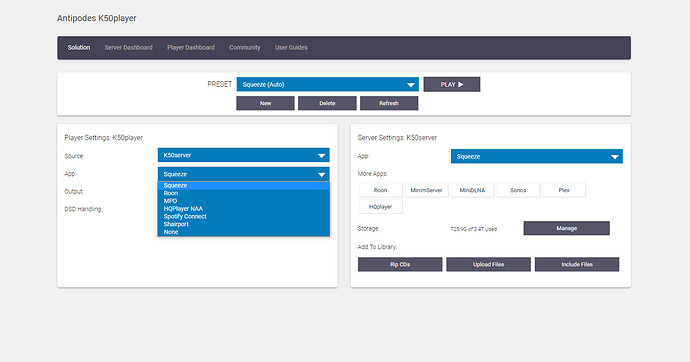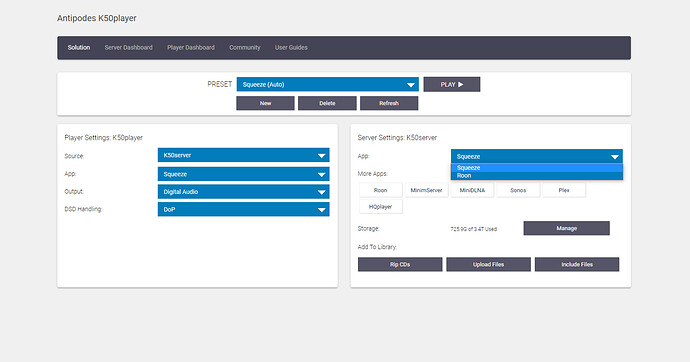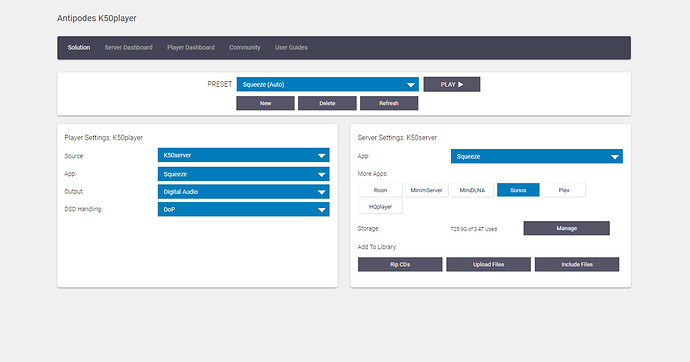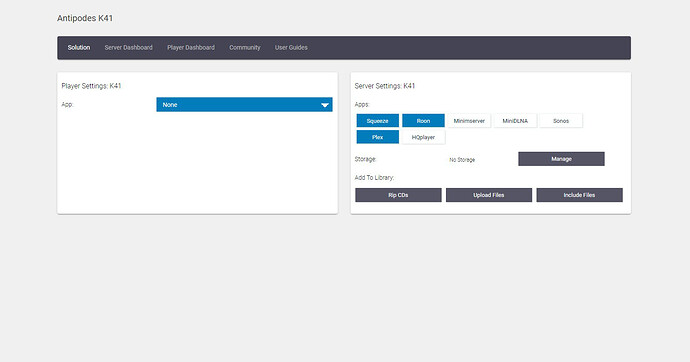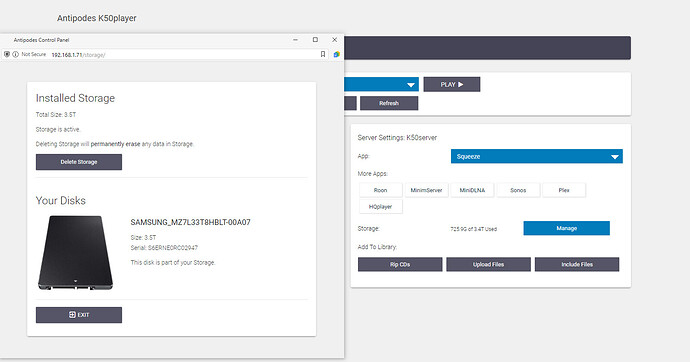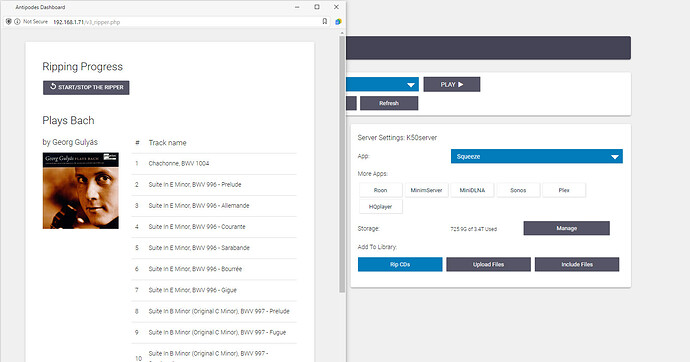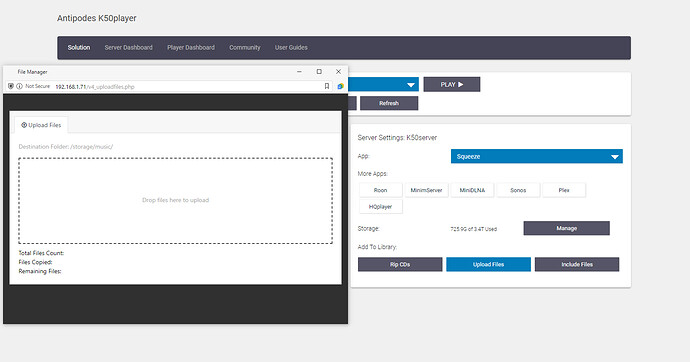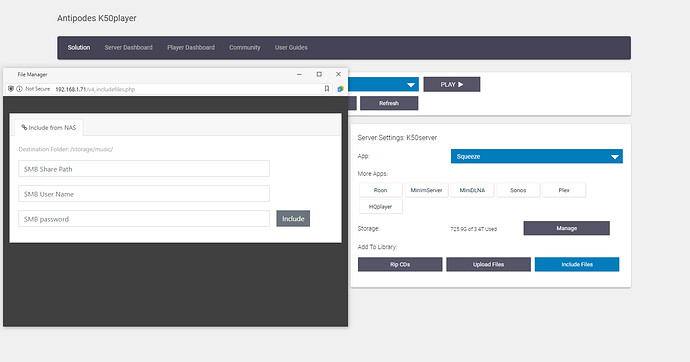AMSv4 Preview
Overview
AMSv4 will be released in October 2022, and introduces a new interface to manage your Antipodes. AMSv4 will be available to all Antipodes Music Server/Players, by way of the usual update process (see Update Process at the end of this announcement), and will only take a few minutes to install.
With AMSv4 installed, go to the Antipodes website and navigate to the MyAntipodes page. Antipodes with AMSv4 will have a single ‘Open’ button, rather than the separate ‘Player Dashboard’ and ‘Server Dashboard’ buttons.
Clicking on the ‘Open’ button will open the new Solution Dashboard.
The Solution Dashboard has three panels.
Preset. The Preset panel gives you access to ready-made playback presets that will meet the needs of 90%+ of users. Simply select the preset playback solution that meets your needs, with a single click. For a new user simply wanting to use, say Roon, the user just needs to select the Roon (Auto) preset, and the playback setup is done. You can also create new user presets or delete user presets in this panel.
Player Settings. The Player Settings panel lets you select the Server Source you wish to play from, as well as to access settings for the Player App, Output and DSD Handling.
Server Settings. The Server Settings panel manages the Server that has been selected as the Source Server for the Player (in the Player Settings panel). This enables you to create a single device or a dual device or a two device solution from a single dashboard. The Server Settings panel allows you to change the server app, enable or disable other server apps for network distributed audio, manage storage disks and manage your library.
The menu at the top of the screen links you to a Player Dashboard and a Server Dashboard. The Server Dashboard that this links to is the Server Dashboard for the Source that is selected in the Player Settings – again, making it easier for you to manage a solution in one place.
Player Dashboard. The Player Dashboard allows you to perform additional management tasks as well as to monitor resource usage and CPU temperature.
Server Dashboard. The Server Dashboard provides similar functionality, for the selected Source Server.
A Closer Look At The Solution Dashboard
Click on the Preset dropdown to select the Preset playback solution you want to use. This will automatically enable the relevant Player app and Server App(s) required for the solution. If there is a USB DAC connected, the Output will be automatically set to the USB DAC. If there is no USB DAC connected then the Output will be set to any other available output (eg. Digital Outputs for a K50 or Oladra, Analog Output for an S30).
You can change the Source Server device and the Server settings for the preset will be applied to the new Source Server, and there is no need to re-select your solution preset.
You can change the DSD Handling setting to suit the capabilities of your DAC.
The Source setting and DSD setting will remain the same even if you change to a different preset.
But if you try to change the Server app or Player app, you will be asked to create a user preset, since it entails a change to the playback solution.
You can create as many user presets as you like and delete them, but you cannot change or delete the Auto presets that the Antipodes ships with.
As an example, you might wish to connect a USB DAC to an Oladra, and use the Roon (Auto) preset, then create a user preset based on Roon (Auto), but with the Digital Outputs selected. This will enable you to listen for sound quality differences between USB and Digital Outputs by simply switching between the Auto preset and the user preset.
To have complete freedom to create your solution, click the ‘New’ button in the presets panel and give the new user preset a suitable name. You can then choose between all Player apps, and whichever Output you require.
Once you have selected a Player app, a compatible Server app will be selected for you. The list of Server apps available for selection will be limited to the Server apps that are compatible with the Player app. This makes sure you can only make playback solutions that will work. In the example below, Squeeze player can only work with Squeeze server or Roon server, so the list is confined to these two options.
You can enable as many other Server apps as you choose, to enable you to distribute audio over your network (such as enabling SONOS Server).
If you have a Server-Only device, like a K40 or K41, then the Solution Dashboard only provides Server functionality control.
The Server Settings panel also allows access to manage disks, rip CDs, Upload Files and to Include Files on your network in your library.
Update Process
Starting at AMSv3.1, feature-set enhancements are automatically enabled overnight. The overnight updates are timed for around 3am to 4am each night, to not interrupt your listening. Therefore you should ensure that your device has been set to the correct time-zone in the Dashboards. Each night at this time, your Antipodes Music Server will check if there is a later version of any of its software. If there is a newer package then it will be automatically downloaded for you to install next time you open a Dashboard.
Beginning with AMSv3.1.1, all forms of system cache (not your applications cache) are refreshed regularly, so that there is no need for you to reboot your Antipodes Music Server to keep it running optimally. You can therefore safely leave your Antipodes Music Server on for long periods.
If you have turned off your Antipodes Music Server, then you will not miss out on updates. Any updates will be available the next time you leave it running over-night.
Some Antipodes Music Servers from around 2011-2014 use motherboards that can only handle 32 bit operating systems. These cannot be updated with our latest software, which uses a 64 bit operating system. These Music Servers need to continue to use Vortexbox software, or you should contact Antipodes for a hardware upgrade.
If you are having a problem receiving updates please get in touch with us.